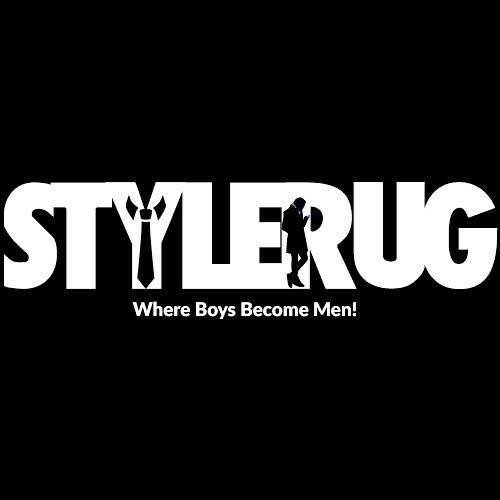Setting Up Your Garmin Watch
The initial step in unlocking the full potential of your Garmin watch is setting it up. Whether you’re an experienced athlete or embarking on your fitness journey, this guide will smoothly guide you through the setup process.
- Charging Your Watch: Before you begin, ensure that your Garmin watch is fully charged. Connect it to the provided charging cable in the box and plug it into a wall outlet or USB port on your computer. It’s advisable to let it charge completely before proceeding.
- Downloading the Garmin Connect App: To access the complete range of features and data on your watch, you’ll need to download the Garmin Connect app on your smartphone. Visit the App Store (for iOS users) or Google Play Store (for Android users), search for “Garmin Connect,” and install the app on your phone.
- Creating a Garmin Account: Open the Garmin Connect app and follow the on-screen instructions to create a new account. You’ll need to provide basic information like your name, email address, and password. Once your account is set up, you can securely sync and store your data.
- Pairing Your Watch with Your Smartphone: Activate Bluetooth on your smartphone and launch the Garmin Connect app. Follow the prompts to pair your Garmin watch with your phone, allowing seamless data sharing and communication between the two devices.
- Customizing Watch Settings: After successfully pairing your watch, you can personalize its settings to match your preferences. This includes selecting your preferred language, date and time format, units of measurement, and more. Take a few moments to explore the settings menu and make adjustments accordingly.
- Syncing Your Watch with Garmin Connect: Following the customization of your watch settings, choose the “Sync” option in the Garmin Connect app. This ensures that your watch receives software updates and new features for optimal performance. Regular updates are recommended.
- Exploring Your Watch: Now that your Garmin watch is set up, take the time to explore its features. Navigate through different menus, check out watch faces, and experiment with various functionalities. Familiarize yourself with starting and stopping activities, accessing notifications, and tracking your progress.
By following these steps, you can swiftly and effortlessly set up your Garmin watch and start using it to monitor and enhance your fitness journey. Should you encounter any issues, refer to the user manual or Garmin’s support website for assistance. Enjoy your new Garmin watch as you work towards your health and fitness goals!
Pairing Your Garmin Watch with Your Smartphone

Pairing your Garmin watch with your smartphone is essential for accessing advanced features and syncing your activity data. This seamless connection enables you to receive notifications, track workouts, and analyze your progress directly from your wrist. Follow these steps to pair your Garmin watch with your smartphone.
- Ensure Bluetooth is Enabled: On your smartphone, go to the settings menu and confirm that Bluetooth is turned on. This allows your phone to discover nearby devices, including your Garmin watch.
- Open the Garmin Connect App: Launch the Garmin Connect app on your smartphone. If you haven’t installed it yet, visit the App Store (for iOS users) or Google Play Store (for Android users) and download the app.
- Select “Add Device”: Once inside the Garmin Connect app, tap the profile icon in the top left corner of the screen. From the dropdown menu, choose “Garmin Devices” and then select “Add Device.”
- Follow the On-Screen Instructions: On the next screen, you’ll see a list of available Garmin devices. Locate and select your specific model from the list. The app will provide step-by-step instructions on how to pair your watch with your smartphone.
- Enter the Pairing Code: Your Garmin watch will generate a unique pairing code. This code should appear on both your watch and smartphone screens. Verify that both codes match, and then confirm the pairing on your watch and smartphone, respectively.
- Wait for the Pairing Process: After confirming the pairing code, your Garmin watch and smartphone will establish a connection. This may take a few moments, so please be patient as the devices synchronize.
- Customize Smartphone Notifications: Once the pairing is complete, you can customize which notifications you’d like to receive on your Garmin watch. In the Garmin Connect app, navigate to “Device Settings” and select “Smart Notifications.” You can enable notifications for calls, text messages, emails, calendar events, and more.
By following these steps, you can easily pair your Garmin watch with your smartphone and enjoy the full array of features and functions. Keep in mind that the pairing process may vary slightly depending on your specific Garmin model and smartphone.
If you encounter any difficulties, consult the user manual or visit Garmin’s support website for troubleshooting guidance. Now you’re ready to make the most of your Garmin watch and stay connected wherever you go!
Understanding the Basic Features of Your Garmin Watch
Becoming acquainted with the fundamental features of your Garmin watch is key to optimizing its potential and making the most of your fitness journey, whether you’re using it for running, swimming, or tracking your daily activities. Familiarize yourself with these features to confidently navigate your watch.
- Display: Your Garmin watch’s display presents various information, such as the time, date, activity tracking data, and more. Some models have color displays, while others use grayscale or black-and-white screens. Get to know the layout and navigation of the display to access the information you need.
- Buttons and Touchscreen: Most Garmin watches are equipped with buttons and/or a touchscreen for navigation. These buttons allow you to navigate menus, select options, start and stop activities, and adjust settings. Take the time to understand the function of each button and how to navigate the watch’s interface.
- Activity Tracking: Garmin watches come with sensors that track various health and fitness metrics, including steps taken, distance traveled, calories burned, heart rate, sleep patterns, and more. Explore your watch’s activity-tracking features and learn how to view and interpret the collected data.
- GPS Functionality: Many Garmin watches feature built-in GPS, allowing precise tracking of outdoor activities like running, cycling, and hiking. Ensure you know how to activate and configure the GPS feature on your watch for accurate tracking of your outdoor workouts.
- Heart Rate Monitoring: Most Garmin watches include built-in optical heart rate monitors that measure your heart rate at the wrist. This feature offers insights into your training intensity and helps optimize your workouts. Learn how to access and interpret your heart rate data on your watch.
- Activity Profiles: Garmin watches often come with preloaded activity profiles for various sports and activities. These profiles offer customized settings and metrics for different exercises, simplifying the tracking and analysis of your progress. Familiarize yourself with the available activity profiles and tailor them to your preferences and needs.
- Connect IQ: Garmin watches support Connect IQ, a platform that allows you to personalize and customize your watch experience. You can download additional watch faces, data fields, widgets, and apps from the Connect IQ store to enhance your watch’s functionality and appearance.
Understanding these basic features of your Garmin watch empowers you to navigate menus, accurately track activities, monitor health metrics, and customize your watch to your preferences.
Take the time to explore each feature, and consult the user manual or Garmin’s support website for more detailed information and tips on using your Garmin watch effectively.”
Utilizing GPS on Your Garmin Watch

The GPS functionality embedded in your Garmin watch empowers you to precisely track and measure your outdoor activities. Whether you’re running, cycling, hiking, or engaging in any outdoor workout, mastering the GPS feature will enhance your training. Here’s a comprehensive guide on how to utilize GPS on your Garmin watch.
- Activate GPS: Prior to commencing an outdoor activity, ensure that GPS is enabled on your Garmin watch. Navigate to the settings menu, locate the GPS option, and switch it on. This allows your watch to connect to satellite signals for accurate tracking.
- Signal Acquisition: After enabling GPS, your Garmin watch initiates the search for satellite signals to establish a connection. This process may take a moment, especially if you’re in an area with limited visibility or obstructions. For optimal signal acquisition, position yourself in an open outdoor space.
- Wait for Signal Lock: Following the initial signal acquisition, your Garmin watch endeavors to lock onto multiple satellite signals to pinpoint your precise location. The time required to achieve signal lock may vary based on your watch model and the environment. Exercise patience and wait for the lock symbol to appear on your watch’s display.
- Begin Your Activity: Once your Garmin watch has secured a signal lock, you’re prepared to start your outdoor activity. Select the appropriate activity profile on your watch, whether it’s running, cycling, hiking, or any other outdoor workout. Confirm the activity’s start, and your watch will commence tracking your route and providing real-time data.
- Monitor Real-Time Data: As you progress through your outdoor activity, your Garmin watch displays real-time data such as distance covered, pace, speed, elevation, and more. Leverage these metrics to monitor your performance and adjust your effort accordingly. You can also customize the data fields displayed on your watch to match your preferences.
- Auto-Pause and Auto-Scroll: Many Garmin watches incorporate auto-pause and auto-scroll functions. Auto-pause automatically halts your activity when you come to a stop, such as at a traffic light during a run. Auto-scroll, conversely, cycles through different data fields on your watch’s display. Familiarize yourself with these features and configure their settings to optimize your tracking experience.
- Conclude Your Activity and Review Data: Upon finishing your outdoor activity, halt the tracking on your Garmin watch. You can then review the summary of your activity, encompassing your route, distance, time, pace, elevation, and other pertinent data. Synchronize your watch with the Garmin Connect app on your smartphone to access more comprehensive analysis and insights.
By adhering to these steps, you can effectively harness the GPS functionality of your Garmin watch to accurately track your outdoor activities.
Remember to charge your watch beforehand and ensure it maintains adequate satellite signal reception. With GPS tracking, you can confidently explore new routes, challenge yourself with distance goals, and analyze your performance to enhance your overall fitness journey.
Monitoring Heart Rate and Activity with Your Garmin Watch
Your Garmin watch comes equipped with advanced sensors that enable you to track both your heart rate and activity levels, offering valuable insights into your overall health and fitness progress. Here’s a guide on effectively monitoring your heart rate and activity using your Garmin watch.
- Heart Rate Monitoring: Most Garmin watches feature built-in optical heart rate monitors that continuously measure your heart rate at your wrist. To ensure accurate readings, ensure that your watch fits snugly on your wrist and is correctly positioned. Throughout the day, your watch tracks your heart rate in real-time, providing data on resting heart rate, heart rate zones, and heart rate variability.
- Activity Tracking: Your Garmin watch captures and analyzes various activity metrics to offer a comprehensive view of your fitness level. It tracks steps taken, distance covered, calories burned, and floors climbed throughout the day. Consistency in wearing your watch ensures accurate capture of all your daily activities.
- Initiate an Activity: When you commence a specific workout or activity, such as running or cycling, it’s crucial to begin the activity on your Garmin watch. Select the appropriate activity profile, confirm any additional settings, and initiate tracking. While exercising, your watch collects data specific to that activity, including pace, speed, distance covered, and elevation gained.
- Utilize Heart Rate Zones: Heart rate zones assist in gauging the intensity of your workouts. Your Garmin watch can automatically calculate these zones based on your resting heart rate and maximum heart rate. Exercising within specific heart rate zones, such as fat-burning or performance zones, enables you to optimize your workouts and achieve your desired training goals.
- Track Your Sleep: Some Garmin watches offer sleep tracking functionality, which monitors the quality and duration of your sleep. Wear your watch while sleeping, and it will provide insights into your sleep patterns, including total sleep time, deep sleep duration, and periods of restlessness. Utilize this data to identify trends and adjust your bedtime routine for optimal rest and recovery.
- Sync with Garmin Connect: For in-depth analysis and interpretation of your heart rate and activity data, synchronize your Garmin watch with the Garmin Connect app on your smartphone or computer. This allows you to access detailed analytics, track trends over time, set goals, and compare your performance to previous workouts. The app also offers personalized insights and recommendations to help you improve and maintain a healthy routine.
- Maintain Consistency and Monitor Progress: Consistency plays a pivotal role in tracking your heart rate and activity. Wear your Garmin watch regularly and strive to meet daily activity goals. Monitor your heart rate during various types of workouts to ensure you’re appropriately challenging yourself. Over time, you can track your progress, identify areas for improvement, and celebrate your achievements.
By leveraging the heart rate monitoring and activity tracking features of your Garmin watch, you can gain invaluable insights into your fitness journey.
Be sure to refer to your watch’s user manual or Garmin’s support website for more detailed instructions on optimizing these features for your specific watch model. Happy tracking!”
Setting and Monitoring Goals with Your Garmin Watch
Your Garmin watch serves as not only a robust activity tracker but also a valuable tool for establishing and tracking your fitness goals. Setting specific goals keeps you motivated and focused on achieving new milestones. Here’s a guide on how to efficiently set and track your goals using your Garmin watch.
- Define Your Goals: Start by identifying what you aim to achieve in your fitness journey. Whether it’s increasing your daily step count, improving your running pace, or completing a specific distance, set clear and attainable goals that align with your personal objectives. Write down your goals and keep them visible for motivation.
- Utilize the Garmin Connect App: The Garmin Connect app is your go-to companion for goal setting and progress tracking. Open the app on your smartphone, navigate to the Goals section, and here you can create new goals or select from pre-set options within various activity categories like running, cycling, or swimming.
- Specify Goal Parameters: When creating a new goal, define the target, duration, and other relevant parameters. For instance, if your goal is to run a particular distance, set the target distance and the timeframe for achieving it. Ensure your goals are challenging yet realistic to maintain motivation.
- Track Your Progress: After setting your goals, your Garmin watch diligently monitors your activities and provides real-time data on your progress. You can view details such as distance covered, elapsed time, pace, and heart rate data directly on your watch’s display. Synchronize your watch with the Garmin Connect app for comprehensive progress reports.
- Celebrate Achievements: As you make progress toward your goals, celebrate each milestone you reach along the way. Whether it’s completing your first 5K run, achieving a specific daily step count, or setting a personal best in an activity, acknowledge and reward yourself for your dedication and hard work.
- Adjust Goals as Needed: Goals should remain flexible and adaptable to your evolving fitness journey. If you find a particular goal to be overly challenging or no longer relevant, don’t hesitate to modify it or create new ones. Listen to your body and make changes as required to sustain high motivation levels.
- Leverage Feedback and Insights: Take full advantage of the data and insights provided by your Garmin watch and the Garmin Connect app. Analyze your activity trends, heart rate variability, and other metrics to gain a deeper understanding of your progress and areas that need improvement. Use this information to refine your training regimen and adjust your goals accordingly.
Setting and tracking goals with your Garmin watch serves as a potent motivator in your fitness journey.
By setting clear objectives, monitoring your progress, and making necessary adjustments, you can stay focused, challenge yourself, and consistently make strides toward attaining your desired results. Embrace your Garmin watch’s capabilities and let it guide you to success!
Utilizing the Sleep Tracking Feature on Your Garmin Watch
- Quality sleep plays a pivotal role in your overall well-being and performance. Fortunately, many Garmin watches offer a sleep tracking feature that provides valuable insights into your sleep patterns, helping you optimize your rest. Here’s a guide on how to effectively utilize the sleep-tracking feature on your Garmin watch.
- Wear Your Watch to Bed: To track your sleep, make sure to consistently wear your Garmin watch to bed. Most Garmin watches with sleep-tracking capabilities are designed for comfortable overnight wear. Ensure that your watch fits snugly on your wrist without being too tight to ensure accurate sleep data collection.
- Activate Sleep Mode: Prior to bedtime, activate the sleep mode on your Garmin watch. This can typically be done by accessing the sleep tracking option in the menu or by selecting a dedicated sleep mode on the watch face. Confirm the start of your sleep tracking session, and your watch will commence monitoring your sleep patterns.
- Review Sleep Data: Upon waking up, review your sleep data either directly on your watch’s display or by syncing it with the Garmin Connect app on your smartphone. Your watch will offer insights into the duration and quality of your sleep, as well as the various sleep stages you experienced during the night, such as deep sleep and REM sleep.
- Identify Patterns and Trends: Pay attention to any recurring patterns or trends in your sleep data. Look for consistencies in the amount of deep or light sleep you receive, the time it takes for you to fall asleep, or any disturbances during the night. This information can help you identify areas for improvement in your sleep routine.
- Make Sleep Enhancements: Utilize the knowledge gleaned from your sleep data to make adjustments to your daily routine for improved sleep quality. This may involve establishing a consistent bedtime routine, creating a sleep-friendly environment, reducing screen time before sleep, or prioritizing relaxation techniques. Even small changes can have a significant impact on the quality of your sleep.
- Track Progress Over Time: Consistently monitor your sleep data over time to track your progress. Look for improvements in sleep duration and quality, as well as any alterations in sleep patterns. Celebrate achievements along the way and use the data as motivation to continue prioritizing healthy sleep habits.
- Seek Professional Help if Necessary: While sleep tracking on your Garmin watch provides valuable insights, it’s essential to remember that it is not a substitute for professional medical advice. If you have concerns about your sleep or suspect you may have a sleep disorder, consult a healthcare professional for a comprehensive evaluation and guidance.\
By effectively utilizing the sleep tracking feature on your Garmin watch, you can gain a deeper understanding of your sleep patterns and make informed decisions to enhance your overall sleep quality.
Keep in mind that sleep is a vital component of your well-being, and optimizing it can have a positive impact on your physical and mental performance throughout the day.”
Customize Your Garmin Watch with Watch Faces and Widgets


Your Garmin watch offers a wide array of customization options to tailor its appearance and functionality to your liking. With different watch faces and widgets, you can personalize your watch to reflect your style and display the information most important to you. Here’s a guide on how to effectively customize your Garmin watch.
- Explore Watch Faces: Garmin watches come with a variety of preloaded watch faces, each offering a unique design and layout. To change your watch face, simply swipe right or left on the watch display until you find the one that suits your preference. Experiment with various styles, complications, and color options.
- Download Additional Watch Faces: If the preloaded options don’t quite match your taste, you can explore and download additional watch faces from the Garmin Connect IQ store. Open the Connect IQ app on your smartphone, browse through the available watch faces, and select the ones that catch your eye. Sync them with your Garmin watch.
- Customize Complications: Many watch faces allow you to add complications, which are small app icons displaying additional information on your watch face. These can include weather updates, heart rate, step count, calendar events, or any other data that’s relevant to you. Personalize the complications to display the information you find most useful.
- Arrange Widgets: Widgets grant quick access to specific functions or information on your Garmin watch. You can arrange and customize these widgets by holding down the touchscreen or using the watch buttons. Organize the widgets to make it effortless to navigate and access features you use frequently.
- Add and Remove Apps: Garmin watches support the installation of apps from the Garmin Connect IQ store. Explore the range of available apps and select the ones that enhance your watch’s capabilities. Whether it’s additional fitness tracking features, music controls, or navigation apps, you can customize your watch to suit your needs.
- Sync and Manage Data Screens: Garmin watches enable you to personalize data screens for various activities, such as running, cycling, or swimming. In the Garmin Connect app, go to your device settings, select the activity you wish to customize, and add or remove data fields, rearrange their order, and specify the specific metrics you want to track.
- Experiment and Find Your Style: The beauty of customizing your Garmin watch is the opportunity to express your personal style and preferences. Take the time to explore different watch faces, widgets, and apps. Try out various combinations until you discover the customization that resonates with you and enhances your overall watch experience.
By customizing your Garmin watch with different watch faces, widgets, and apps, you can transform it into a unique device that matches your style and caters to your specific requirements. Embrace the chance to make your watch your own and relish the improved functionality and aesthetics it brings to your wrist.”
Discovering Additional Features and Apps on Your Garmin Watch
Your Garmin watch offers a plethora of supplementary features and apps that can elevate its functionality and provide a tailored experience. From advanced fitness tracking to music control and navigation, here’s a comprehensive guide to help you explore the various features and apps available on your Garmin watch.
- Fitness and Activity Tracking: Equipped with advanced sensors, your Garmin watch provides an array of fitness and activity tracking options. Dive into the menu to explore these functions, including step tracking, calorie counting, and the ability to monitor specific workouts like running or cycling. Harness your watch to monitor your progress and work towards your fitness objectives.
- Music Control: Some Garmin watches allow you to manage music playback directly from your wrist. Sync your watch with your smartphone to easily play, pause, and skip tracks without the need to access your phone. This feature is especially convenient during workouts or when you’re on the move.
- Navigation and Route Guidance: Many Garmin watches offer navigation features to guide you during outdoor adventures. Employ the built-in GPS and maps to navigate trails, courses, or unfamiliar terrains. Some watches go the extra mile by providing breadcrumb navigation, turn-by-turn directions, and the capability to download and follow routes.
- Connect IQ Apps and Watch Faces: Connect IQ serves as Garmin’s platform for downloading additional apps, watch faces, widgets, and data fields. Explore the Connect IQ store within the Garmin Connect app on your smartphone and discover a vast selection of apps and watch faces created by Garmin and third-party developers. You’ll find everything from weather apps to training tools and games to personalize your watch.
- Virtual Partners and Challenges: Certain Garmin watches allow you to set virtual partners or partake in challenges. Race against a virtual opponent or engage in step challenges with friends or the Garmin Connect community to stay motivated and push your boundaries.
- Health and Wellness Features: Beyond fitness tracking, Garmin watches offer health and wellness features for a balanced lifestyle. These may encompass stress tracking, relaxation exercises, menstrual cycle tracking, hydration reminders, and more. Delve into these features to gain insights into your overall well-being and make informed lifestyle choices.
- Connect with Other Devices and Apps: Garmin watches can connect with other devices and apps to extend their functionality. Sync your watch with additional Garmin devices like heart rate monitors or cycling sensors for more specific data. Additionally, your Garmin watch can integrate with popular fitness platforms such as Strava or MyFitnessPal, facilitating data sharing and analysis across multiple platforms.
Take time to delve into the wealth of additional features and apps available on your Garmin watch. Whether you’re a fitness enthusiast, outdoor adventurer, or seeking overall well-being, there’s a world of customization options to cater to your unique needs. Enjoy exploring the possibilities and make the most of your Garmin watch.
Troubleshooting Common Issues with Your Garmin Watch
While Garmin watches are renowned for their reliability and performance, occasional issues may arise. Familiarizing yourself with common problem-solving techniques can help you swiftly resolve any problems and get back to enjoying the full functionality of your watch.
Here are some common issues you might encounter with your Garmin watch and steps to troubleshoot them:
- Battery Drain: If you notice a faster battery drain than usual, consider disabling unnecessary features like GPS, music playback, or notifications. Ensure that your watch is running the latest software version, as updates often include battery optimizations. Additionally, adjust backlight settings and reduce data syncing frequency to conserve battery.
- Syncing Issues: When your Garmin watch isn’t syncing with the Garmin Connect app on your smartphone, ensure that Bluetooth is enabled on both devices. Try restarting both your watch and smartphone, and then attempt to sync again. If the issue persists, re-pair your watch with your smartphone and ensure it remains in close proximity during syncing.
- GPS Accuracy Problems: If you’re experiencing inaccurate GPS data or difficulty acquiring a GPS signal, use the GPS feature in an open outdoor area. Avoid tall buildings or obstructed views that may hinder satellite reception. If issues persist, perform a GPS reset on your watch or ensure your watch’s software is up to date.
- Heart Rate Monitoring Inaccuracies: For precise heart rate readings, ensure your Garmin watch is snugly positioned just above your wrist bone. Clean the watch’s underside and your skin to remove any dirt, oils, or sweat that could affect sensor accuracy. Consider adjusting the strap tension or trying different strap positions to enhance heart rate tracking.
- Frozen or Unresponsive Watch: When your Garmin watch becomes unresponsive or frozen, perform a reset by holding down the power button or following your watch model’s specific reset instructions. In some cases, a software update may be required to address performance issues or bugs causing the problem.
- Inconsistent Data Tracking: If you notice inconsistent or missing data in your Garmin watch’s tracking, ensure proper and secure watch placement during activities. Check that the watch’s sensors are clean and free from dirt or debris. Resetting the watch or reinstalling the Garmin Connect app may also resolve data tracking issues.
- Contact Garmin Support: If you’ve attempted troubleshooting steps but still encounter issues with your Garmin watch, don’t hesitate to reach out to Garmin support. Their team can provide personalized assistance and guide you through additional troubleshooting steps specific to your watch model.
Remember to consult the user manual or visit the Garmin support website for more detailed guidance on addressing specific issues with your watch. With patience and the right troubleshooting techniques, you can overcome common problems and continue enjoying the full functionality of your Garmin watch.”
What's Your Reaction?
Ritu is an aspiring journalist with 2 years of experience in business, politics, travel and lifestyle writing . She had previously worked for Entrepreneur India as Feature writer and aims to work her way to grad school, hoping if Columbia University will even consider her application. She is a literature enthusiast who finds her peace in Floyd.