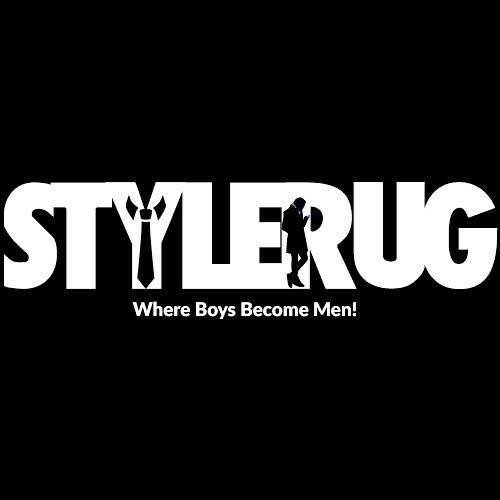If you’re a Google Pixel Watch 2 enthusiast, you’ve likely appreciated the various enhancements it offers over its predecessor, including improved notifications, better text-to-speech support, and enhanced safety features. While it’s sleek and stylish, there are times when you crave tranquility, whether you’re in a meeting or simply trying to unwind.
For those who’ve recently acquired a Pixel Watch, syncing it with your smartphone can grant you greater control over notifications and other features. The setup process is straightforward.
Here’s how to silence your wearable device, regardless of which Pixel Watch you own.
How to Enable Do Not Disturb on Pixel Watch 2
Muting notifications on your Google Pixel Watch 2 is a piece of cake with the Do Not Disturb feature. It’s the most straightforward method to hush your watch. Enabling it stops your watch from vibrating and making sounds for all notifications except alarms and timers.

However, you can customize it to allow calls from specific contacts or repeat callers. If you’re familiar with the Do Not Disturb mode on your Android phone, you’ll find this process quite similar. Follow these simple steps on your watch:
- Press the crown button or tap the screen to ensure you’re on your watch face screen.
- Swipe down from the top of the screen to access Quick Settings.
- Locate the DND icon, depicted as a circle with a horizontal line in it, and tap it.
- When DND mode is active, the icon will appear at the bottom of the watch face screen.
You May Also Like Reading: How To Use A Garmin Watch – A Complete Guide
Blocking Notifications from Specific Apps
This approach allows you to selectively silence your watch. You can decide which apps you wish to receive notifications from and which ones you’d like to block. This way, you can stay informed about critical alerts while ignoring less important ones. First, make sure your Pixel Watch 2 is paired with your phone. Then, if you haven’t already, install the Google Pixel Watch app. Here’s what to do next:
- Open the Google Pixel Watch app on your phone.
- Inside the app, navigate to the Settings section.
- Tap “Notifications” to access the Notification Management screen.
- Select the watch or phone apps and toggle notifications on or off for each one.
Theater Mode on Pixel Watch 2
Theater mode ensures that your watch’s screen doesn’t light up when tilted or touched, and it remains silent for notifications. Your watch enters a low-power state, with the screen staying dark and soundless until you press the power button or double-tap the screen. To activate Theater mode, follow these steps:
- Press the crown button or tap the screen to access your watch face screen.
- Swipe down from the top of the screen to open your watch’s Quick Settings.
- Look for the Theater mode icon on the right and tap it.
- When Theater mode is active, the icon will appear on the watch face screen.
Theater mode is ideal for enjoying a movie or other situations where you don’t want your watch to disturb you. You’ll still receive notifications, but they won’t appear on the screen or vibrate your wrist.
Setting Up Bedtime Mode


When it’s time to wind down, the Bedtime mode on your Pixel Watch 2 steps in as your sleep-friendly assistant. Activating this mode silences notifications, ensuring an uninterrupted night’s sleep. It’s essentially a Do Not Disturb feature tailored specifically for bedtime hours. Here’s how to set it up:
- Press the crown button or tap the screen to wake your watch.
- Swipe down from the top to reveal your watch’s Quick Settings.
- Find the Bedtime mode icon, which resembles a moon with stars, and tap it.
- Swipe down and tap the checkmark.
- The icon will appear on the watch face screen to indicate that Bedtime mode is active.
Your Pixel Watch 2 becomes your sleep guardian, allowing you to enjoy a restful night without digital disruptions.
Using Voice Commands to Silence Your Smartwatch
If you wish to silence your watch at specific times, the Pixel Watch 2 has you covered. For example, you can instruct Google Assistant to “mute my watch until my next meeting,” and Theater mode will activate during your event. It’s like having a personal assistant that ensures your watch fits seamlessly into your schedule, providing a hassle-free experience.
Preventing the Pixel Watch from Muting Phone Notifications
Occasionally, when you’re wearing the watch, your phone’s audible notifications may be muted. While this can be useful, if you want to disable this setting and allow your phone to audibly notify you even while wearing the watch, you can do so through the Google Pixel Watch app. In the app, navigate to Notifications and then access the Mute notifications section. Uncheck “Phone” and mute notifications. This simple adjustment allows your phone’s notifications to reach your wrist, ensuring you stay connected.
Related posts:
- 5 ways new age technology startups can aid healthcare for elders
- 5 Essential Recording Studio Tips from the Pros
- Vivo V29 and V29 Pro: Tailored Innovations for India
- Best Soundbar Below 6000 – GOVO GoSurround 750
- Xiaomi 14 Specs Leaked: Snapdragon 8 Gen 3 and 1.5K Screen Revealed
- OPPO Find N3 Flip: Sale Begins October 22
What's Your Reaction?
A poetess and an inquisitive soul, Meher is currently finishing her graduation in fashion media communication besides working in the industry as she explores her likings.